The Good Gaming Filter Builder is a website designed to help you quickly and easily build an item filter for your character. It will slowly restrict the items that get shown for your character as it gets higher level, so you can use one filter from level 1 all the way up to level 100. It also does things like hiding boots that don't have room for movement speed to limit the amount of bad items that are shown. The builder will have you chose things like what damage type and weapon your character will use.
Build your filter
How to use the filter: What the different colours mean
When using the filter you may notice that the items that drop are slightly different colours to the default colours of the filter. Here is what the different colours mean.
Unique items might be white (best), red, gold or yellow (worst), depending on how rare they are and how much LP they have
Exalted items come in two different colours. Purple for the tier 7 exalteds, and pink for the tier 6 exalteds. Not all tier 6 exalted items will be shown, as some of the worse affixes are excluded.
Dark green items are items that have a tier 5 value of an affix that is worth using a Rune Of Shattering on, if you don't want to wear the item. Affixes considered to be Rune Of Shattering worthy are a few rare affixes such as hybrid health and also many class specific affixes. At lower levels you will see lots of "level of ___" affixes to shatter.
Dark orange and regular orange are used to indicate rare items that have total affixes of value 20+ and 15+ respectively, which are items that you might want to save for another character to use. Some of these items may also be exalted items that have a mediocre affix in their exalted slot.
Sea green is used to indicate idols that have good affixes and that might be worth saving for another character to use.
Aqua blue indicates class specific idols for your character, while a regular blue is used for non-class specific idols.
And finally, rare and magic items are both yellow
How to use the filter builder: An example build
The character we will make for this example is a maelstrom wearbear.
To get things started, we will chose the attack type of spell, the damage type of cold and the damage multiplier of Damage Over Time. Picking these setting will get the filter to choose affixes such as cold damage, spell damage, cast speed and elemental damage over time.
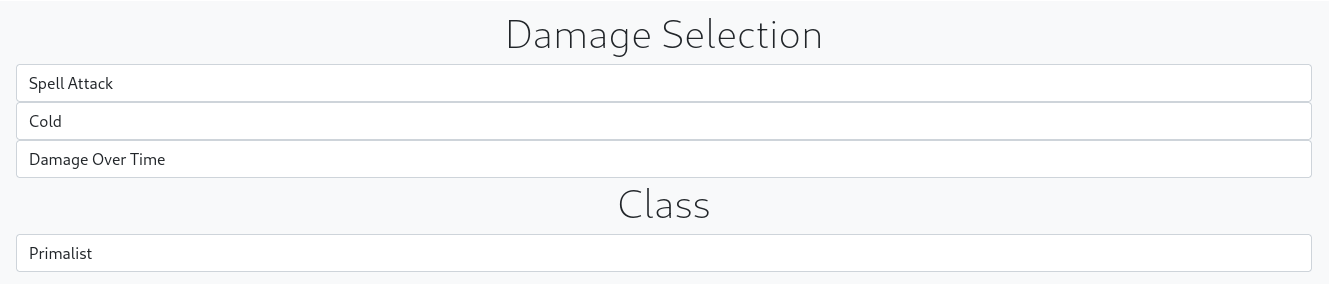
Because we will be getting up close to enemies it makes sense to have a shield equiped. We will also want either a wand or a sceptre for the flat spell damage they provide. We will go with sceptre for this character. To add these items select One Handed Weapon, Sceptre and Shield.

And that's enough to get a filter working. You can click the button at the bottom of the page to make a filter now. But first we'll make a few changes in the advanced settings to customize things a little bit further. Because we're going to be quite melee with this bear, we're going to select endurance and add it to the affix categories to go alongside the automatically chosen ones such as health.
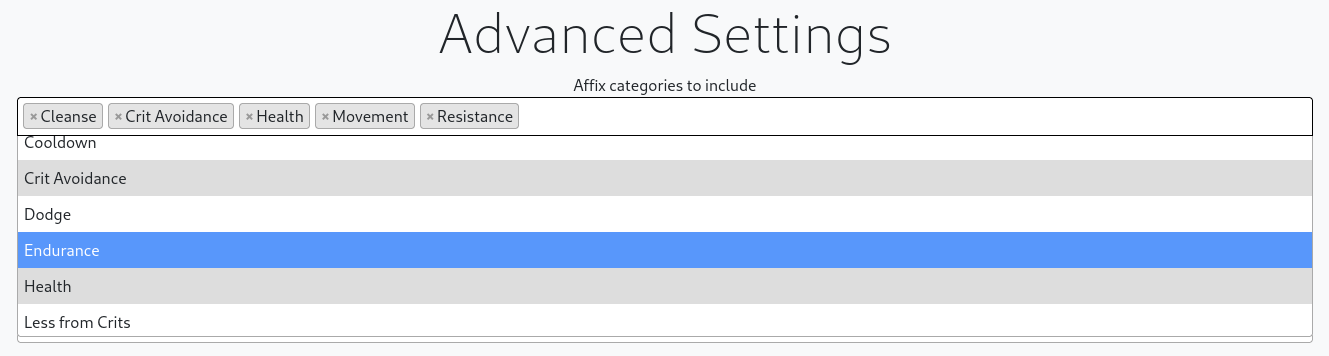
Next we're going to remove cast speed, as maelstrom doesn't scale with that, and then replace it with attack speed which the bear uses to build up maelstrom stacks. You can type in the box to filter down the affixes shown. In this case if we type attack speed we'll see the options for bow, melee and thrown attack speeds. We want melee attack speed so we'll click that
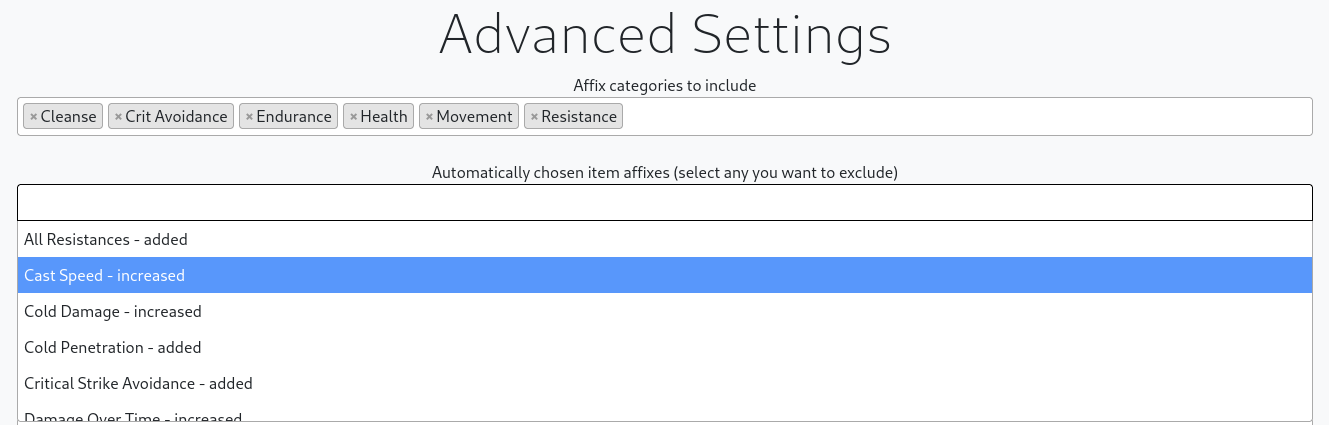
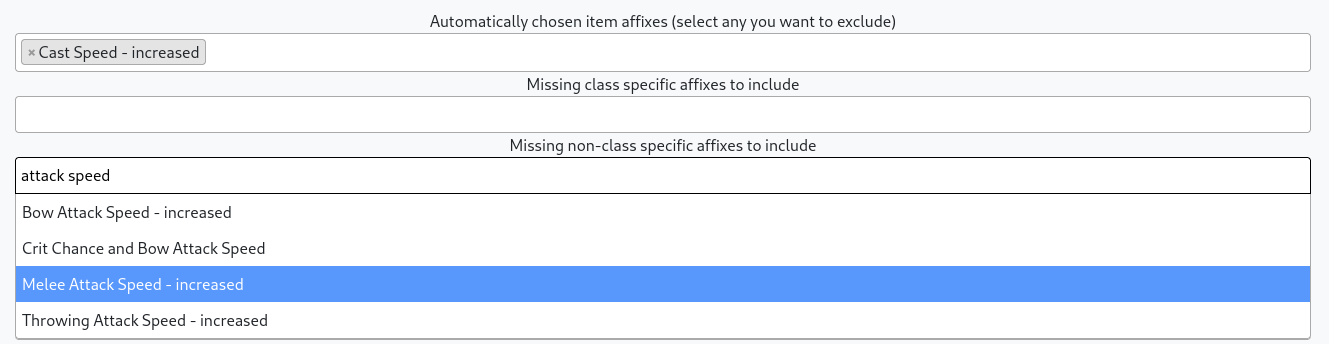
Now we want to add in level of maelstrom from the class specific affixes. We can also add level of wearbear form and damage over time while transformed as well.


You can also add or remove any affixes for your idols in the same way. And that's it. Your filter is ready to go. Just open the folder that the game uses for filters and download your filter there.